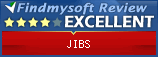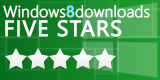Startup Options
JIBS
Options for starting Jibs with
custom properties files
- Default operation.
All properties are kept in Java's default location for you operating system. For Windows, this is in the Windows registry. - Look in same directory as Jibs.
Jibs will now look in the directory where jibs.jar is for:jibs.props
If that file is found, Jibs will read its properties from that file not from the system. The file can be created as an empty file and Jibs will just start using it. - Specify where to get properties from.
You specify what property file Jibs will use with
-props D:\dev\workspaces\JIBS\bin\jibs.props
If the properties file does not exist, Jibs will try to create it. - Thumbdrive option.
This tells Jibs to use specific sub-directories from where it starts. This is meant to enable loading jibs.jar with some sub-directories onto a thumbdrive and running jibs from the thumbdrive.
-thumbdrive
Jibs will look for and try to create the following sub-diretories of the directory where jibs.jar is located:
pictures
park
delete
Thumbdrive takes precedence over any directories set in the property files.
Options for starting Jibs with
particular directories
You can start JIBS with a
particular directory showing (-view)
and a particulary directory (-tree) as
the root fo the tree on the right. The following command shows how to do
this:
java -jar jibs.jar -view
"c:\foo\picture\halloween" -tree "c:\foo\pictures"