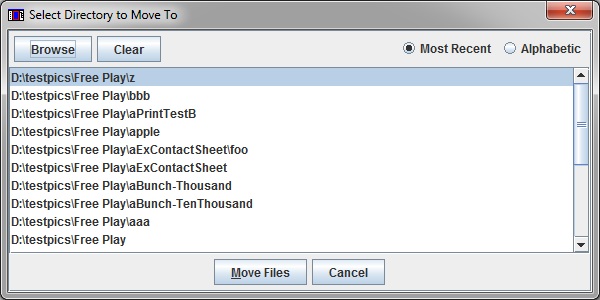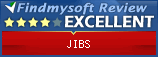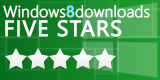Basics
Sorting Pictures
You can sort pictures by clicking on the picture and dragging to the file tree on the right.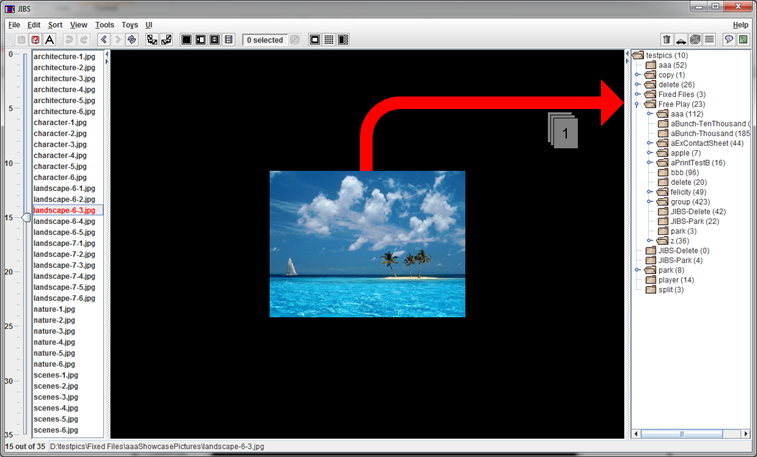
You can also select a group of pictures from the file list on the left and drage the group to the file tree on the right.
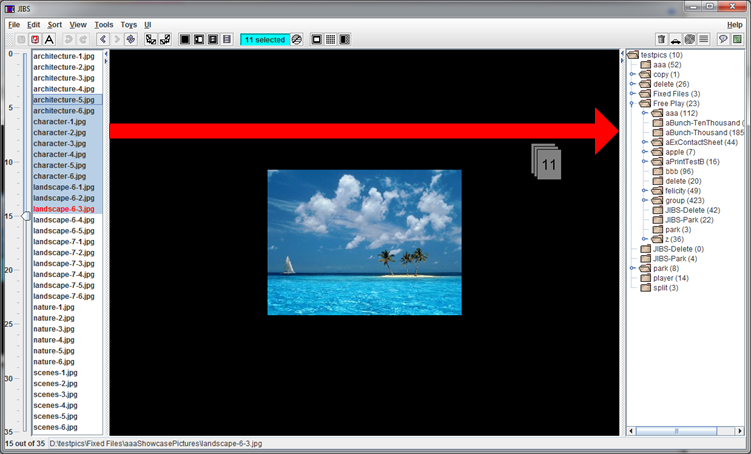
You can change the directory shown in the file list by double-clicking on a directory in the file tree.
You can also right click on the directory you want and select "Show Single Directory" from the pop-up.
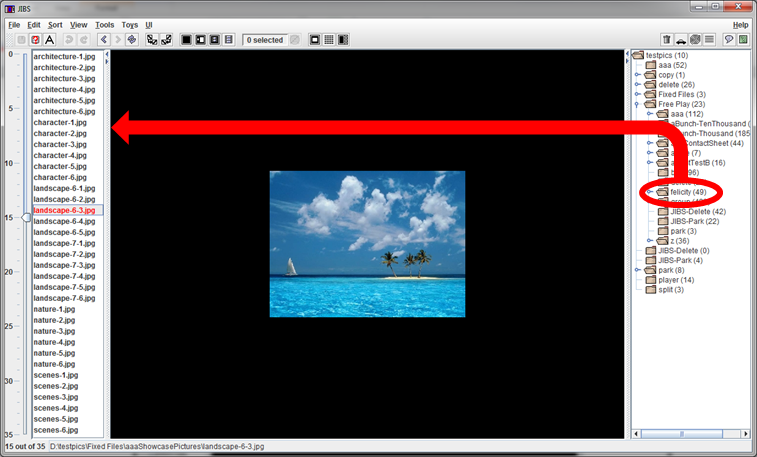
Main Screen
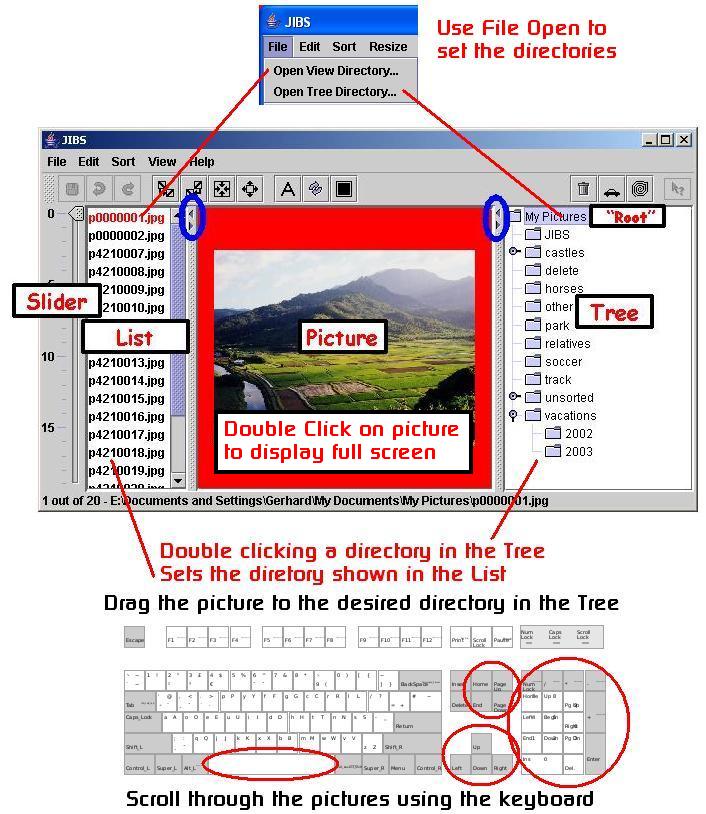
Keys
| Space | Next Picture |
| CTRL-Space | Previous Picture |
| Enter | Next Picture |
| CTRL-Enter | Previous Picture |
| Up | Previous Picture |
| Down | Next Picture |
| Left | Previous Picture |
| Right | Next Picture |
| Insert | Repeat Move |
| CTRL-Insert | Move to Park Directory |
| F8, M, ALT-M, CTRL-M | Brings list of recent directories to move selected files to |
| Delete | Move to Delete Directory |
| Home | Go to first picture |
| End | Go to last picture |
| Page Up | Go up 10% |
| Page Down | Go down 10% |
| Escape | Cancel full screen and go back to regular screen. |
| Backspace | Undo Move |
| CTRL-Backspace | Redo Move |
| A | Select all pictures |
| C | Clear current selection of pictures |
| F1 | Help |
| F5 | Toggle full screen on primary screen |
| ALT-F5 | Toggle full screen slide show on secondary screen |
| F6 | Toggle full screen on primary screen |
| ALT-F6 | Toggle full screen slide show on secondary screen |
| Keypad 0/Ins | Repeat Move |
| Keypad 1/End | Go to last picture |
| Keypad 2/Down | Go up 10% |
| Keypad 3/PgDn/ | Go down 10% |
| Keypad 4/Left | Previous Picture |
| Keypad 5 | Does nothing! |
| Keypad 6/Right | Next Picture |
| Keypad 7/Home | Go to first picture |
| Keypad 8/Up | Previous Picture |
| Keypad 9/PgUp | Go up 10% |
| Keypad / | Go up 10% |
| Keypad * | Go down 10% |
| Keypad - | Previous Picture |
| Keypad + | Next Picture |
| Keypad Enter | n/a Enter doesn't do anything! |
| Keypad ./Del | Move to Delete Directory |
Picture Movement
| Show the next picture in the directory |
Press Space Bar Press Down Arrow Key Press Right Arrow Key Press Enter Key Use Mouse Wheel If you are in full resize mode the Down and Right Arrow Keys work without the Ctrl. If you are not in full resize, the Arrow Keys move the picture around the screen. |
| Show the prior picture in the directory |
Press Ctrl-Space Bar Press Up Arrow Key Press Left Arrow Key Press Ctrl-Enter Bar Use Mouse Wheel If you are in full resize mode the Down and Right Arrow Keys work without the Ctrl. If you are not in full resize, the Arrow Keys move the picture around the screen. |
| Show the first picture in the directory |
Press Home Key |
| Show the last picture in the directory | Press End Key |
| Advance apx. 10% further in the directory |
Press Page Down Key |
| Retreat apx. 10% backwards in the directory | Press Page Up Key |
| Jump to a specific picture |
Hold Ctrl Key down and type the number you want to jump to. Picture will jump when you release the Ctrl Key. |
| Jump a specific number ahead |
Hold Alt Key down and type the number forward you want to jump
to. Typing a negative number will move you backwards. |
| Key Pad |
+ Next picture - Prior picture * Jump 10 pictures forward / Jump 10 pictures backward |
| Move current file shown to last directory you dropped something in | Insert |
| Move current file shown to park directory | Ctrl-Insert |
| Moves current file show to trash directory (or moves selected group of files) | Delete |
Basic Screen
| F5 | Full screen on primary display, no slide show |
Alt F5 |
Full screen on primary display, slide show |
| F6 | Full screen on primary display, no slide show |
Alt F6 |
Full screen on primary display, slide show |
| A or Ctrl-A | Select all files |
| C or Ctrl-C | Deselect all files |
| S | Select current file |
| D | Deselect current file |
| S | Selects the current picture. |
| S + SPACE or RIGHT or DOWN | Selects the current picture, moves to next picture and select it. |
| S + LEFT or UP | Selects the current picture, moves to prior picture and select it. |
| S + PAGE_DOWN | Selects the current picture, moves to regular page down, selects it and everything in between. |
| S + PAGE_UP | Selects the current picture, moves to regular page up, selects it and everything in between. |
| S + HOME | Selects the current picture, moves to regular home, selects it and everything in between. |
| S + END | Selects the current picture, moves to regular end, selects it and everything in between. |
| S + SPACE | Selects the current picture, moves to regular page down, selects it and everything in between. |
| D | Deselects the current picture. |
| D + SPACE or RIGHT or DOWN | Deselects the current picture, moves to next picture and deselects it. |
| D + LEFT or UP | Deselects the current picture, moves to prior picture and select it. |
| D + PAGE_DOWN | Deselects the current picture, moves to regular page down, deselects it and everything in between. |
| D + PAGE_UP | Deselects the current picture, moves to regular page up, deselects it and everything in between. |
| D + HOME | Deselects the current picture, moves to regular home, deselects it and everything in between. |
| D + END | Deselects the current picture, moves to regular end, deselects it and everything in between. |
| D + SPACE | Deselects the current picture, moves to regular page down, deselects it and everything in between. |
Full Screen
| F3 | Toggle bottom slider |
| Escape | Basic screen |
Fast Move Popup
Pressing CTRL-M will bring up the fast move box.