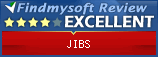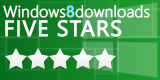Contact Sheet
Basics
Contact Sheet lets you save to PDF or JPEG a set of thumbnails for the pictures you are currently viewing. Pictures are show sorted by name, case insensative.
- Use the File List to select the files you want on the Contact Sheet.
- Select Contact Sheet from the File mneu.
- Adjust the options.
- Save your Contact Sheet!
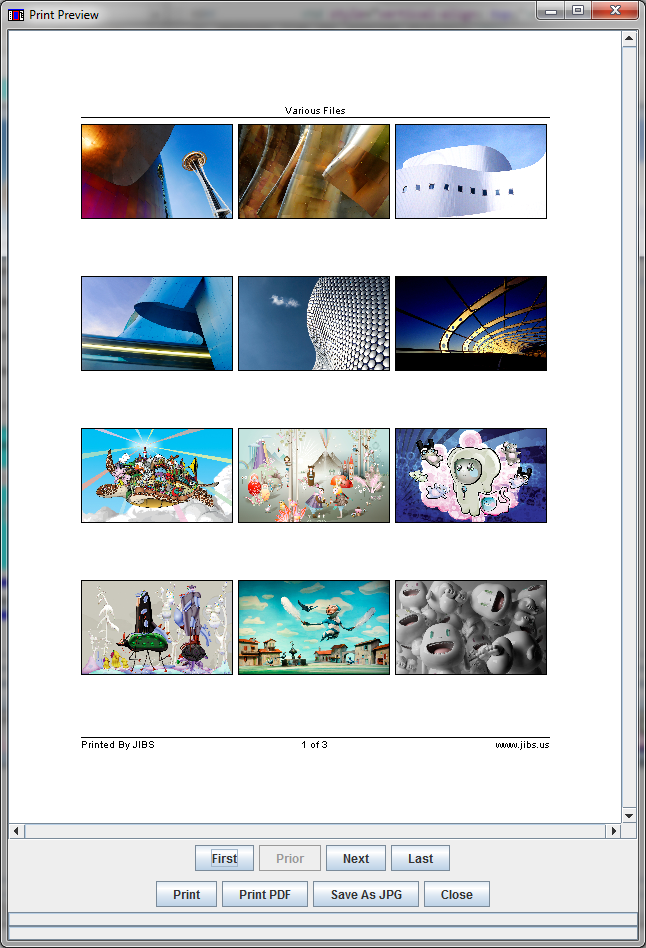
Opening Contact Sheet
From the File menu select Contact Sheet.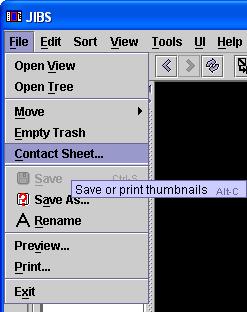
Files
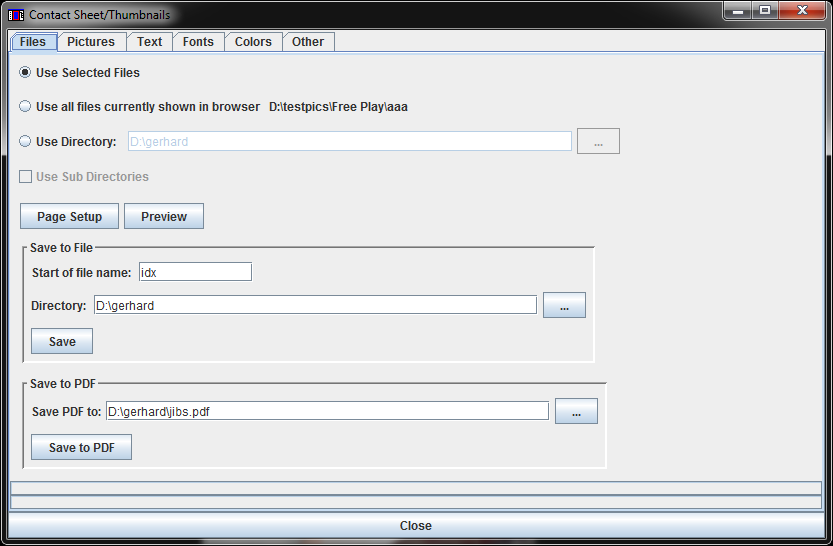
| Use Selected Files | Contact sheet will show all the files currently selected in the viewer. |
| Use Shown Files | Contact sheet will show all the files currently being displayed in the viewer whether or not selected. |
| Use Directory | Contact sheet will show pictures from the selected directory. Subdirectories are not shown unless the "Use Sub Directories" box is checked. |
| Start of file name | Only applies if you save to JPEG using the "Save" button. Each JPEG file will start with this name followed by the page number. |
| Directory | Only applies if you save to JPEG using the "Save" button. JPEG files will be saved in this directory. |
Pictures
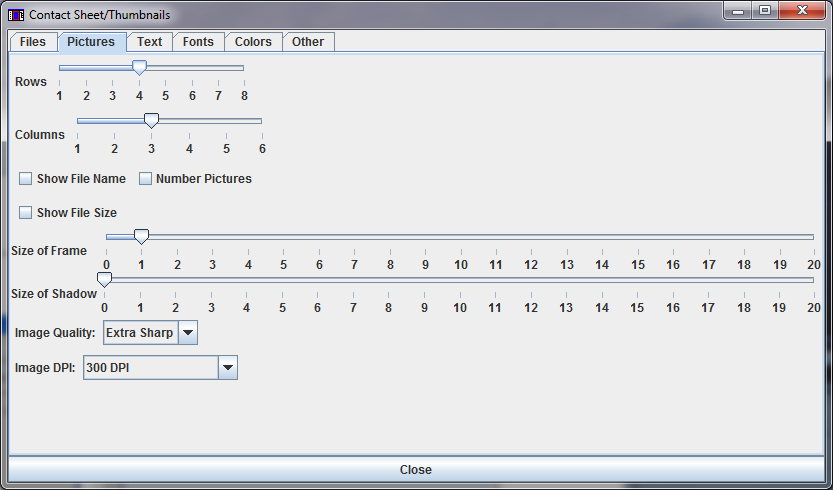
|
Text
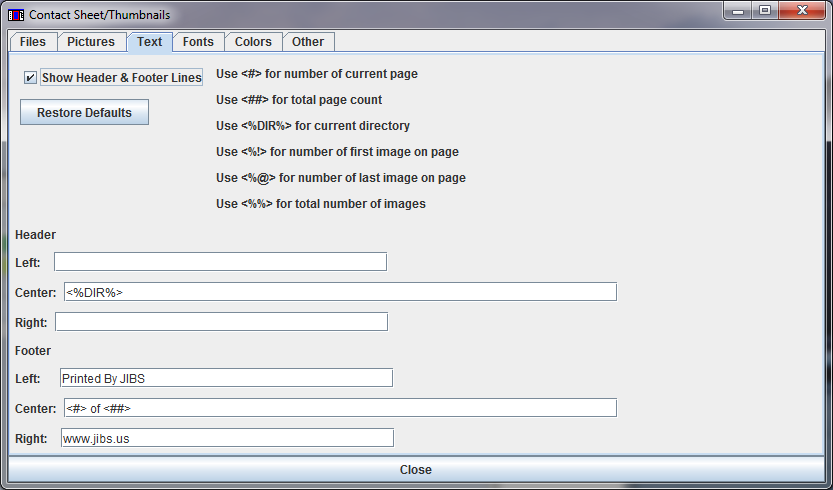
|
Fonts
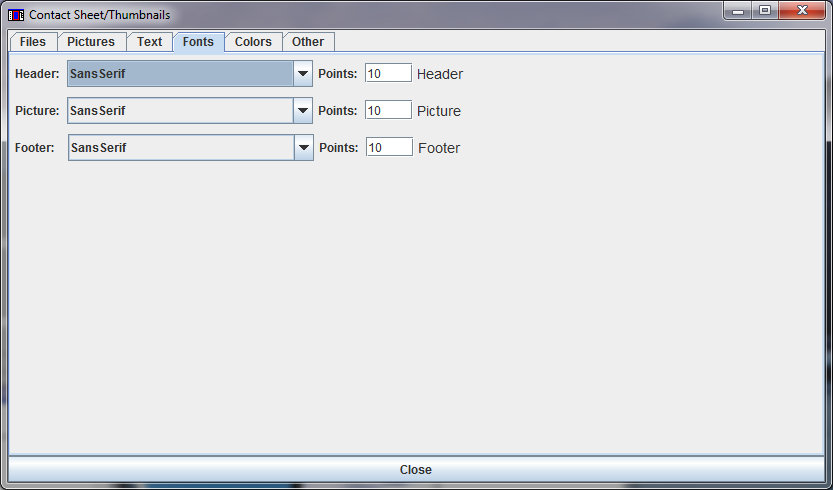
Select the desired fonts.
Colors
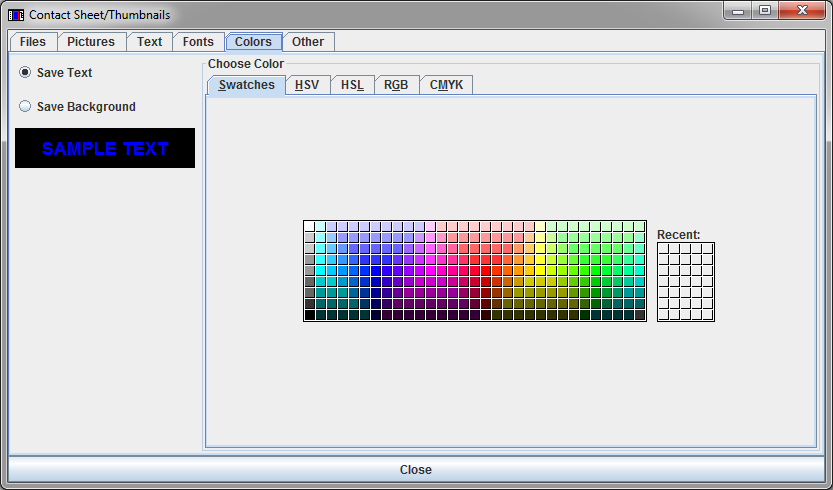
Select the appropriate colors.
Other
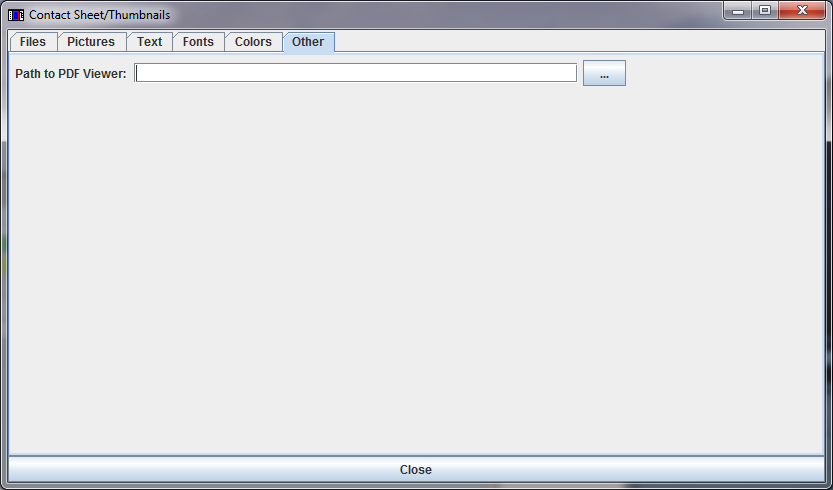
If you see the path to the PDF viewer, the viewer will be brought up after creating a PDF file.