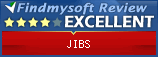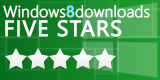Camera Operations
JIBS
Camera operations are usefull for renaming pictures
downloaded from cameras. Specifically, you can use it to change
change a group of pictures names from something like "PICT001.jpg"
to
"2003.12.27-18.09.16.jpg"
where
the new name is the date and time (to the second) the picture was
taken.
Opening Camera Operations Window
To do Group Operations, select Camera Operations from the Tools menu.
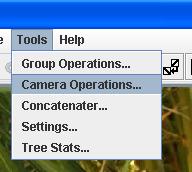
Directories Tab
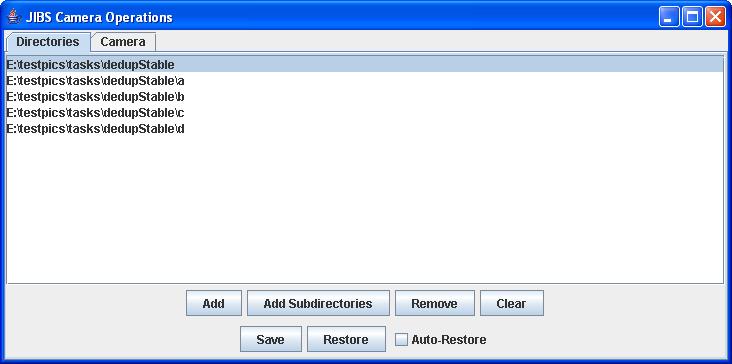
Directories is where you select the directories for doing the camera operations. The order of the directories has no effect.
Operations Tab
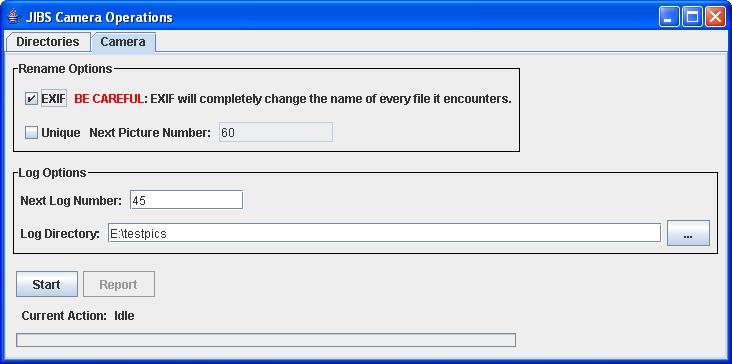
This is where you do the actual work. Nothing happens until you hit Start. Once you hit Start, the only way to stop processing is to close JIBS. Closing the Camera Operations window is not enough.
Once you hit start, you can see what the log looks like by pressing Report. This will show the log as of the time you hit Report. To get an update, you will need to hit Report again. Report only works if you have selected a valid log directory where you can write files to.
The Current Action and bar at the bottom describe the progress being made.
PICT001.jpg --> 2003.12.27-18.09.16.jpg
Opening Camera Operations Window
To do Group Operations, select Camera Operations from the Tools menu.
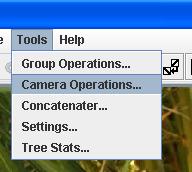
Directories Tab
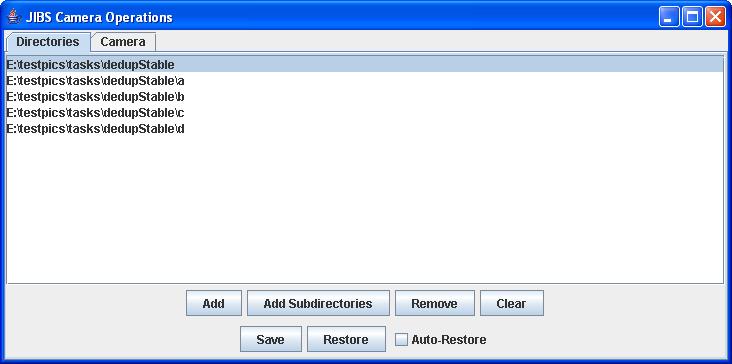
Directories is where you select the directories for doing the camera operations. The order of the directories has no effect.
| Add |
Adds a single directory to the
list. |
| Add Subdirectories |
Adds a directories and all of
its sub-directories to the list. This will recursively search for
all sub-directories, even those under other sub-directories. |
| Remove |
Removes the selected items. |
| Clear |
Clears the entire list. |
| Save |
Saves the list to a file. |
| Restore |
Restores the list from a file. |
| Auto-Restore |
Restores the last saved list
while auto-restore is on automatically the next time the Group
Operations is started. Note: You need to save after selecting Auto-Restore! |
Operations Tab
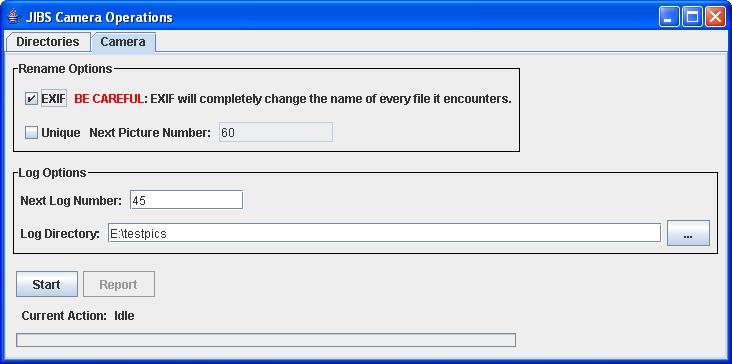
This is where you do the actual work. Nothing happens until you hit Start. Once you hit Start, the only way to stop processing is to close JIBS. Closing the Camera Operations window is not enough.
Once you hit start, you can see what the log looks like by pressing Report. This will show the log as of the time you hit Report. To get an update, you will need to hit Report again. Report only works if you have selected a valid log directory where you can write files to.
The Current Action and bar at the bottom describe the progress being made.
Rename Options
| EXIF |
If selected, all files will be renamed based on the time information recorded in the file by the camera. This only works if the camera support EXIF which virtually all modern digital cameras do. For example, a picture's name may be changed from "PICT001.jpg" to "2003.12.27-18.09.16.jpg". The date format is year.month.day-hour.minute.second. |
| Unique |
If selected, all files will be
partially renamed. "jibs" plus the Next Picture Number will be
added to the file name just before the period. JIBS increments
the Next Picture Number with each rename, so all picture names should
be unique. All part sof the picture name will still remain. Example: foo.jpg will become foo-jibs347.jpg |
Log
Options
| Next Log Number |
JIBS creates logs of group
operations. The log is what is shown when you hit Report. All log files have the name of: jibsLog_73.txt The number used is whatever is in the Next Log Number. |
| Log Directory |
This is where the log files will
be stored. It should be a directory you can write files to. |