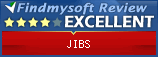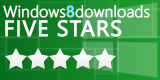Settings
Directory
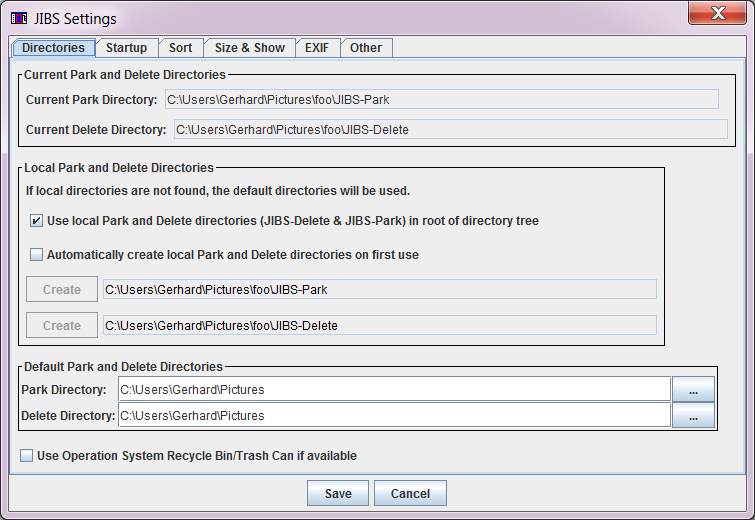
| Current Park and Delete Directories | Show where Park and Delete will send files. Delete buttons include the buttons marked "Delete" on the keyboard and the button on the tool bar with the trash can icon. The Park button is the the button on the tool bar with the car icon. |
| Local Park and Delete Directories | Let's you use Park and Delete directories local to the tree you are displaying. If you select automatic creation, the delete and park directories will be automatically created on the first use. If you only want this behavior, don't use the automatic creation option. In that case, you will have to manually create the Park and Delete directories you want. |
| Default Park and Delete Directories | This will be used unless there is a local directory or system trash can is selected. |
| Use Operating System Recycle Bin/Trash Can | Big problem here is that you will be unable to undo deletes from within JIBS. You would have to open the Recycle Bin/Trash Can to undo deletes. This is not available for Linux. |
| Local Option | Pick "Fixed path" unless you run JIBS off of a thumb drive. |
Startup
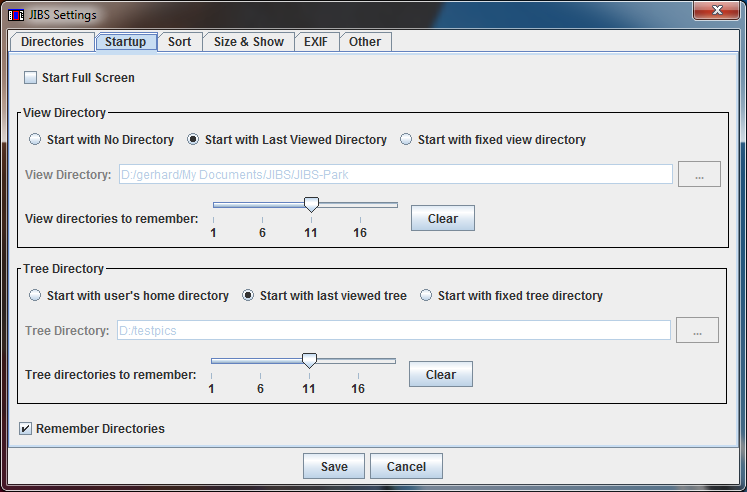
| Start Full Screen | Starts JIBS in full screen mode. Only works if you have selected either "Start with Last viewed tree" or "Start with fixed tree directory" (so there will be something to show). |
| Start with No Directory | No picture directory will be selected when JIBS starts. You will see the "No Pictures" screen. |
| Start with Last Viewed Directory | When JIBS next starts, it will show the last picture directory you looked at. |
| Start with Fixed Tree Directory | You select the directory that will be shown at startup. Combined with "Start Full Screen" you can use JIBS to automatically run slide shows. |
| Directories to remember | Number of directories to show in the Recent Views menu. |
| Start with Home Directory | JIBS will start with the user's home directory for the Tree. |
| Start with Last Viewed Tree | When JIBS next starts, it will show the last Tree you looked at. |
| Start with Fixed Tree Directory | You select the directory that will be shown as the root of the Tree at startup. |
| Directories to remember | Number of directories to show in the Recent Tree menu. |
| Remember Directories | Creates a file named "JibsTree_Images.txt" in the root of the Tree directory which stores information about the Tree. JIBS will start significantly faster with this option. |
Sort
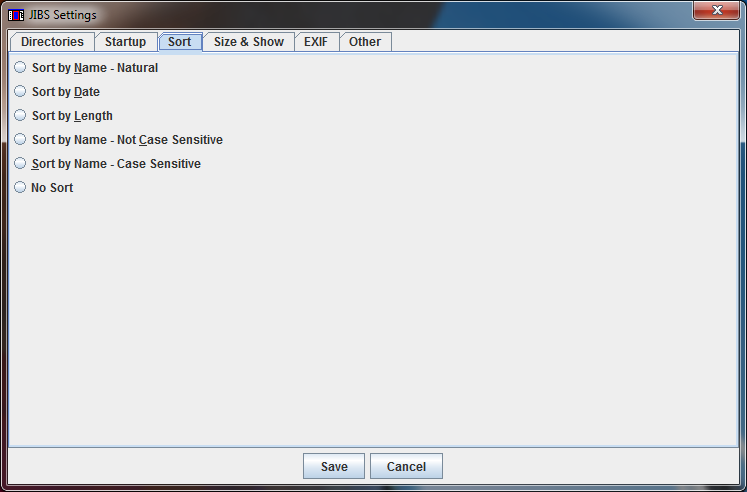
Operates the same as the Sort Menu.
Size & Show
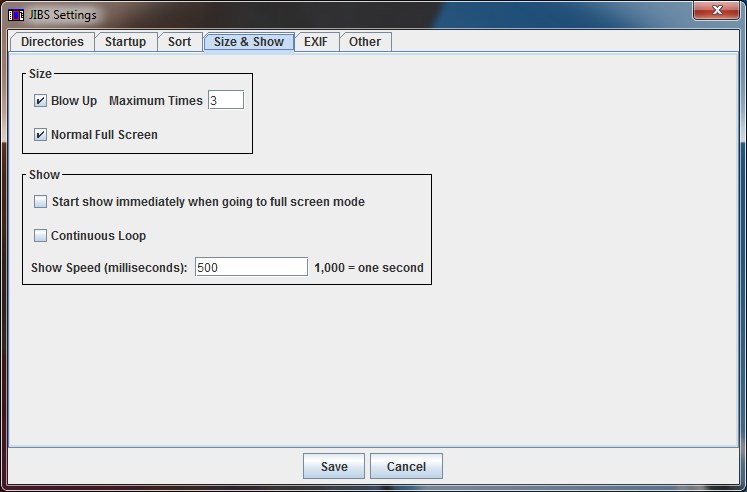
| Blow Up |
Affects Full Screen mode
only. If checked, will cause pictures to be increased in size by
up to the amount shown in Maximum Times. The picture will not be
blown up larger than can be displayed on the screen. |
| Normal Full Screen | Recommend leaving this checked. If full screen mode does not work, uncheck this to try alternate code for displaying full screen. |
| Start show immediately when going to full screen mode |
Will start the slide show immediately when F2 is hit or JIBS is started in full screen mode. |
| Continuous Loop |
Will run the slide show continuously. When the show gets to the last slide, the first slide is next. |
| Show Speed |
Determines how fast the slide show runs. |
EXIF
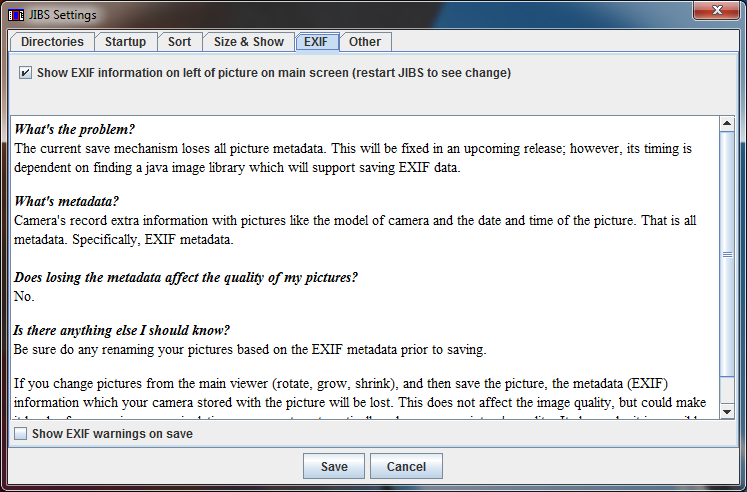
WARNING:
When JIBS saves a picture, it does not know how to save the EXIF information.
So saving in JIBS wipes out the pictures EXIF information.
Read the explanation in the tab for more information.
| Show EXIF information | If turned on, a panel will appear on the left right next to the File List with the EXIF information for the picture that is currently showing. You must restart JIBS for the panel to appear. |
| Show EXIF warnings | This will remind you of the EXIF issue on saves until you turn it off. |
Other
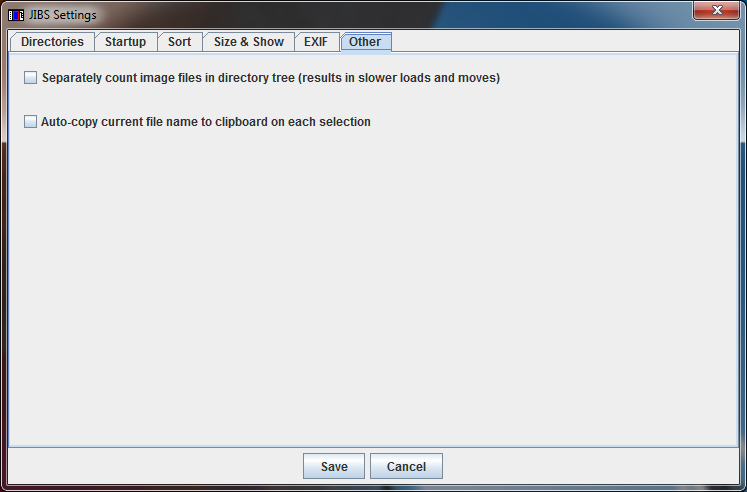
JIBS shows the file count behind each directory. The count can get out of date if you move files around outside of JIBS. If this happens, just right-click on a directory node and select "Reload this tree".
| Count images separately | If you select this, it will also show the number of images in each directory in addition to the total number of files. To do this, JIBS takes longer to scan the directory for file name endings. But JIBS remembers the information in JibsTree_Images.txt (if turned on) so it opens quickly after the first time. |
| Copy to Clipboard | If selected, the current picture file name will be copied to the clipboard. You can then paste the current file name into anything that takes a text paste. |