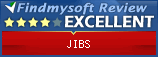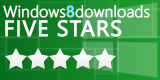Slide Sorter
Basics
The Slide Sorter allows you to sort a group of pictures into a particular order and then rename the group of pictures so that they will be displayed by the file system in order.To turn the sorter on or off select the View menu and check or uncheck the Slide Sorter box (circled in red below).
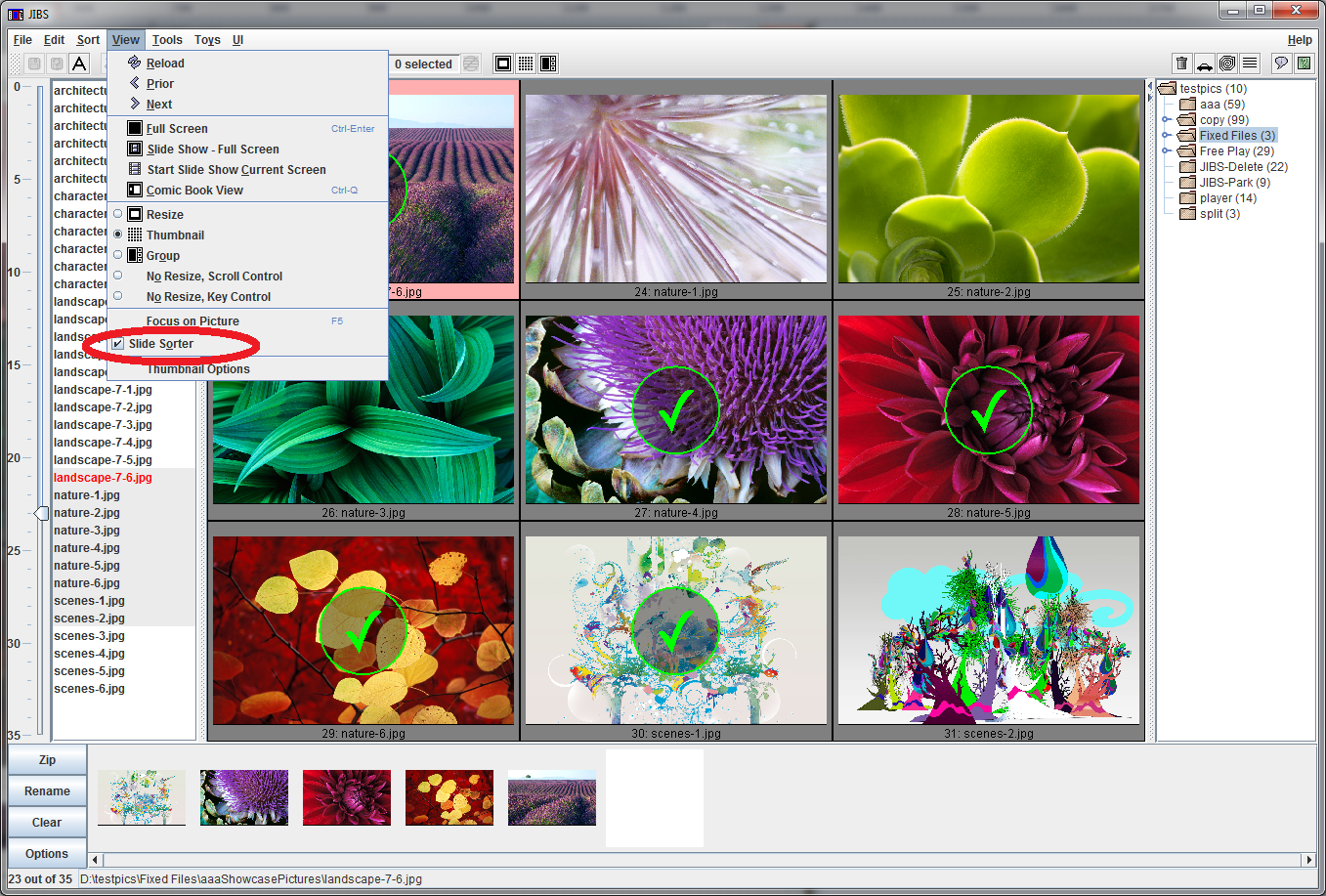
As you drag pictures to the sorter, the pictures are marked with a green check mark. You can drag pictured around in the slide sorter. Here is what the buttons do:
| Zip | Zips the current files renaming them in the zip file. The name used in this dialog box will not affect the name of the files on your disk. JIBS will ask where to store the zip file. |
| Rename | Brings up a dialog box allowing you to rename all the files. The files will be renamed and the new names will be reflected in the File List. This is done by adding numbers to the name you supplied. So, if you sorted 99 pictures and provided the name "vacation2007-", the pictures would be named "vacation2007-001.jpg" through "vacation2007-100.jpg". The number of zeros is adjusted appropriate to ensure they sort in the correct order. |
| Clear | Clears all the current items in the sorter. |
| Options | Brings up a dialog box allowing you to set the size of the picturs shown in the sorter. |
Other Parts of the Viewer
Menu Bar
| Tool Bar
| Slider
| File List
| EXIF
| View
| Tree
| Tree Statistics
| Slide Sorter
| Status Bar