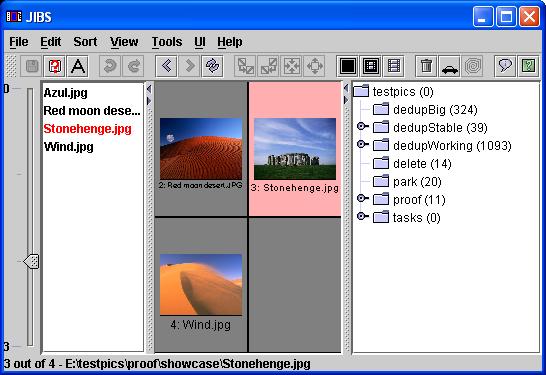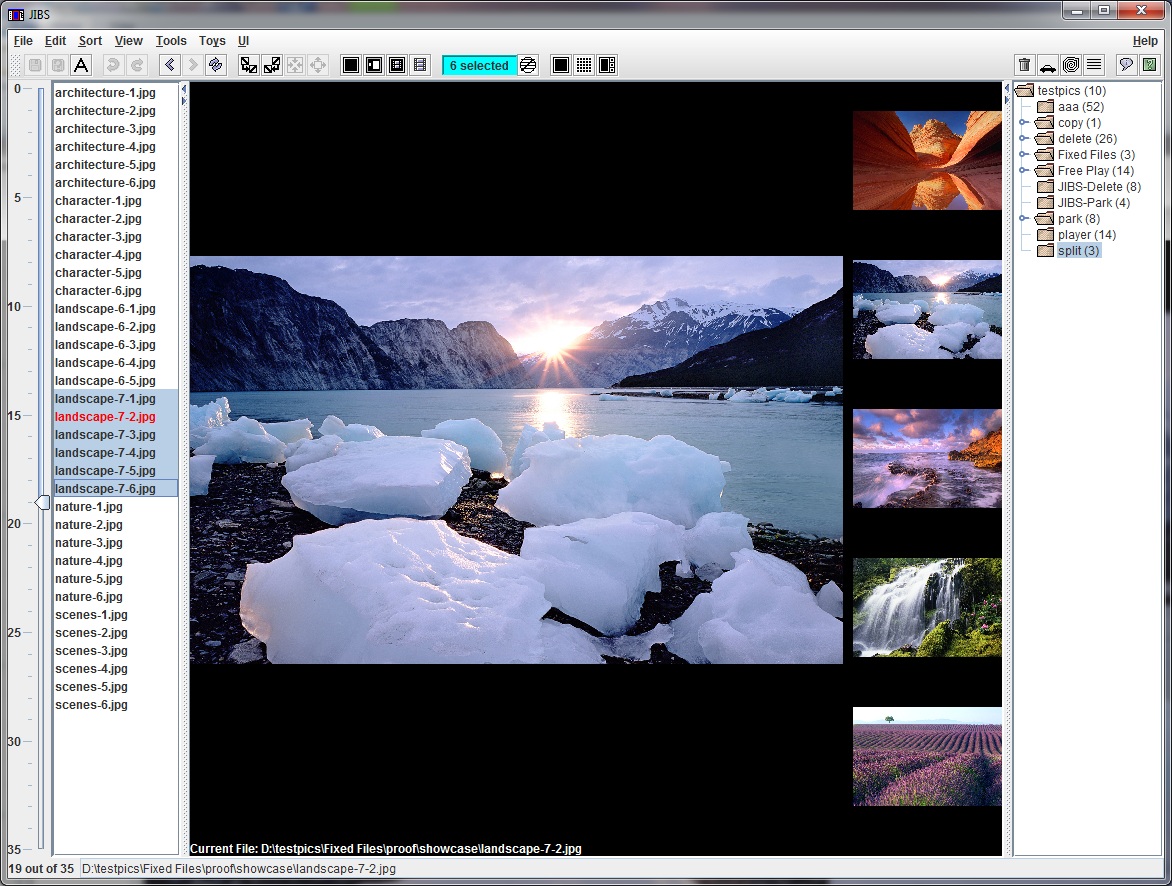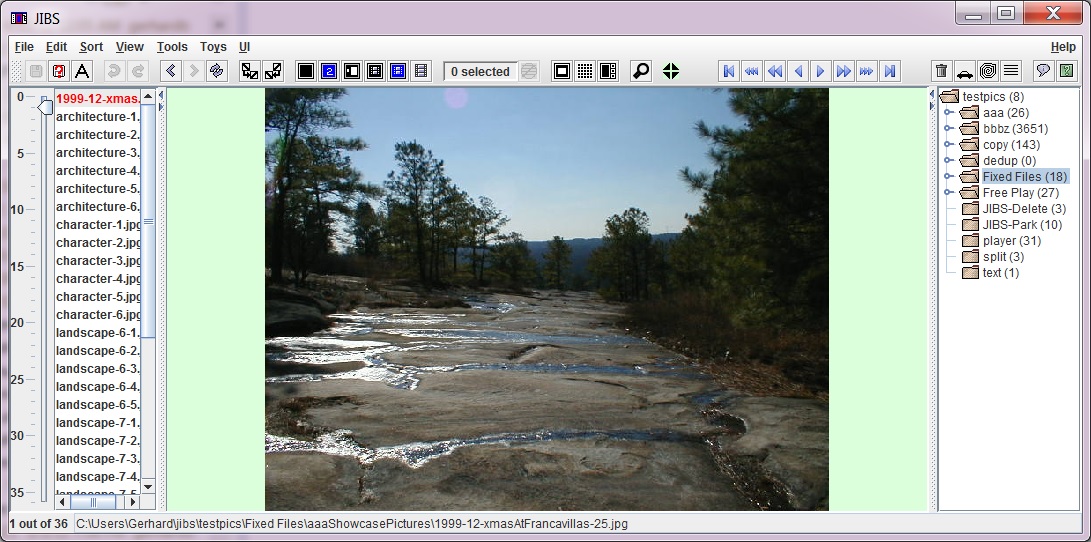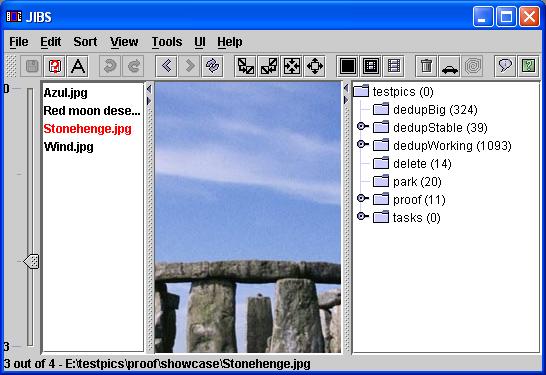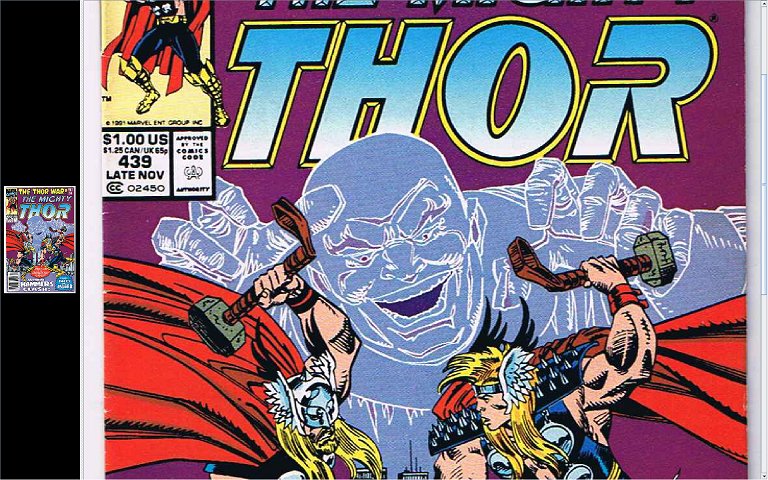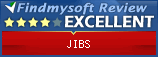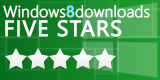Thumbnails
View
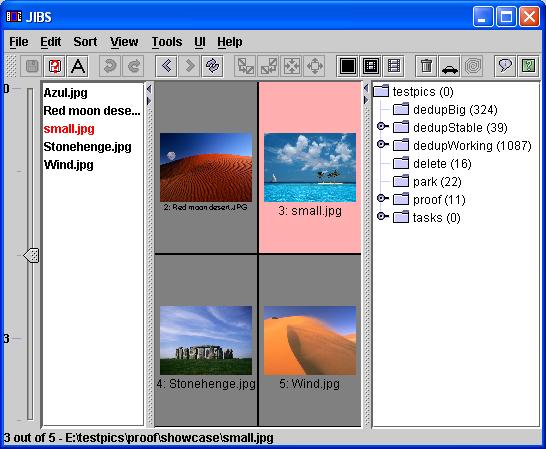 |
Thumbnails shows several pictures at once in the viewing area. The currently selected picture has a pink background and is red in the file list. Unlike other thumbnail views, JIBS does not create any thumbnail files or directories on your computer. The thumbnails are all created dynamically. Because of this, the speed will not be as great as with programs that store thumbnails on your hard drive. See end of this page for a suggestion on speed up the thumbnail view. |
Rotate
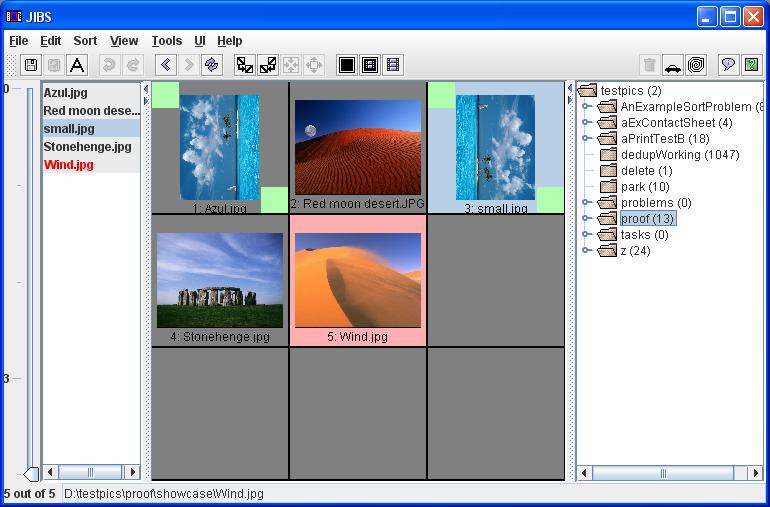 |
You can rotate images in the thumbnail view and then save them. Image which
have been rotated and not saved are marked with light green boxes in the upper
left and lower right corners.
Before saving, read the EXIF warning. |
Options
Selection View then Thumnail Options from the menu will let you set the number of pictures to display. Select picture determines which cell will be the pink currently selected picture.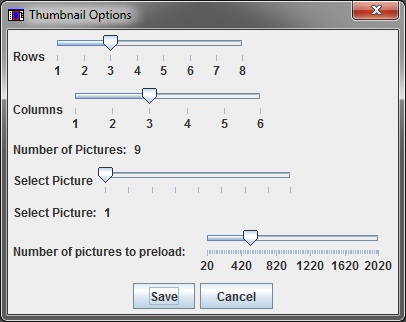 |
|
All Screens